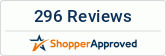If you’re looking for a way to rejuvenate your face without going under the knife, you might want to consider the Oralift anti-ageing device. It’s a groundbreaking treatment that uses your body’s natural ability to adapt, reducing the appearance of fine lines, wrinkles, and other common signs of ageing, all without injections, pain, chemicals, or surgery. Plus, when you consider that a single Botox injection can cost upwards of £250, we’re sure you’ll agree that the Oralift device is a cost-effective option, priced at just £219 (or $295 in the United States).
When you use Oralift, you’ll be able to keep track of your progress and monitor your journey over your treatment. Your device will be individually programmed for you during the initial onboarding process, and you can return to the app and dedicated portal time and time again to record how long you wear the device, set reminders, and monitor changes over time.
What’s more, we guarantee results with Oralift, so tracking progress and monitoring your improvements is the key to success. Below, we’ve put together a guide to the Oralift app to help you out.
Getting started with the app
Every Oralift device comes with exclusive, unlimited access to the Oralift app and web portal, where you can log in and monitor your progress. Click here to download the app for iOS (iPhones and iPads), click here to download for Android (Samsung, Huawei, and other phones), and click here to visit the web portal, which offers the same functionality on a larger screen. Once you’re logged in, you’ll be able to access our unique image comparison tool.
Comparing your images

The best way to actively monitor your progress with Oralift is to use our image comparison tool, which has been designed with usability in mind.
You’ll need a minimum of two sets of photographs to compare, but you can take as many photographs as you’d like during your treatment – the more frequently you take them, the easier it’ll be to monitor progress.
For the best results, we recommend taking photographs from the front, as well as to the left and right, and full-body left and right images can help. We also suggest taking a photograph smiling – this will allow you to see the results of the Oralift treatment in all of their glory!
What’s particularly exciting about this comparison method is that some people are able to see differences after the initial 10 minutes of wearing the devices during the onboarding process.
Once you have uploaded your dated photographs, press the compare button. Then, choose the pictures you wish to compare by clicking on them and click on compare again.
We recommend selecting the after picture first, then the before picture. The before picture will then appear on the left-hand side of the screen, and you can use a slider to compare.
Black and white mode

We also recommend clicking on the circles in the bottom left and right-hand corner of your images to turn your photographs into black and white mode. This mode helps to avoid the problem of comparing images when there are colour differences, for example, due to different lighting, or if you were wearing different makeup on one of the days. It also helps to compare the face of the shape and allows you to focus on specific areas of improvement.
If you want to enlarge a specific area, such as your jowls or chin, use the wheel of your mouse, the trackpad of your laptop, or pinch the screen on your touchscreen.
You can take screenshots of your progress and share them with us – we’d love to see how you get on!
Have any questions about using the Oralift app? We’re always here to help you – send us a message on Facebook Messenger and we’ll get back to you.